Embedded Notes enables referencing the full content of other notes within the current note using placeholder tokens. Useful for managing reusable snippets or keeping information up to date across multiple notes.
This plugin is in beta and hasn’t been published to the Joplin plugin list yet. Please follow the manual installation instructions below.
Feel free to leave feedback in the comments below. For specific feature requests or bug reports, please use the issue tracker.
Screenshot
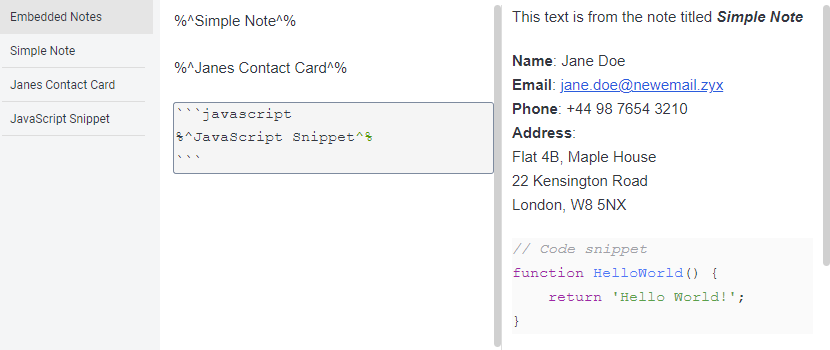
Usage
[!CAUTION]
Using the Rich Text editor will overwrite all tokens with embedded content when saving documents. To preserve tokens, always use the Markdown editor.
Referencing Notes
To reference the content of another note, use the following syntax:
%^Title of Another Note^%
This will display the content of the note titled "Title of Another Note" in the markdown viewer.
Alternatively, reference a note using its ID:
%^4a7fbc2e5d9a36e10cf8b4d7ea12c390^%
[!NOTE]
Attachments (images, videos, audio, and PDFs) are not rendered by default. To enable rendering, activate Show resources under Show Advanced Settings. This setting is experimental and may cause display issues.
Installation
Manual
- Download the latest
.jplfile from releases. - Open Joplin and navigate to Tools > Options > Plugins.
- Click the gear icon and select Install from file.
- Choose the downloaded
.jplfile and restart Joplin.
Known issues and limitations
- Rendering Tokens: Tokens may not update immediately when switching between notes or upon loading the application. Editing the note or quickly switching between notes will trigger the tokens to render.
- Token Naming: Token names cannot contain the character sequence reserved for the opening and closing tags, or have spaces at the beginning or end. Use note ID tokens to reference notes with titles that include reserved characters.
- Duplicate Titles: Only the first note found with a duplicate title is used. To avoid ambiguity, reference notes with duplicate titles using their unique note ID.
- Nested Tokens: Nested token replacement is not supported.
Acknowledgments
This plugin is inspired by and builds upon features from the following projects:
- Note Variables Plugin
- Joplin Extract Paragraphs
- Joplin Note Link System
- Quick Links Plugin for Joplin
- Embed search in note
Repository
See the README in the repository for full documentation.
