Hello,
I'm new to Joplin and just installed it (Joplin 1.8.5 (prod, win32), Revision: b28f087bb) on one laptop (both laptops are running Windows 10 21H1) and created my first note. Then I entered CTRL S to synchronize and was asked to enter a code created by dropbox. So I created a new dropbox account and entered the code in Joplin which accepted it, I also got an e-mail from dropbox that a new app was now linked to my dropbox. I did NOT enter STRG S again since I assumed it would do that automatically once the setup was complete.
Then I installed the same version on my second laptop and entered STRG S there as well, then got a code from my dropbox account and entered it but saw that nothing happened (my first self created post on the other laptop did not appear). So I synchronized again and still didn't get anything.
Then I synchronized on my first laptop again which now did something and finally, I synchronized on my second laptop again. Then I the note that I had created on my first laptop but also the 5 welcome messages that I had received on my first laptop imported to my second laptop as well although there were already 5 welcome messages.
Is this normal behavior since the welcome messages may have different ids on both laptops? If so, how do I know wich set of 5 to delete so that I won't get them duplicated again and again?
Should I have done something differently?
Thanks!
It's normal as these welcome messages from 2 laptops are essentially different notes that happen to have the same content. You can delete any/all of them. They are only created once on the 1st start so you should not see any new copies.
Thank you for your fast reply.
Come to think of it, this is a nice way to get a bit deeper into how this works.
Currently, I have the welcome notes duplicated on my second laptop and not yet on my first since I didn't sync that any more after syncing the second. Is there a way to find out which set of 5 messages is the original one that came with the installation on the second and which set is the synchronized one? So is there an id of the notes that I can see somewhere and find the matching id on my first laptop?
Click on the note propertie info icon
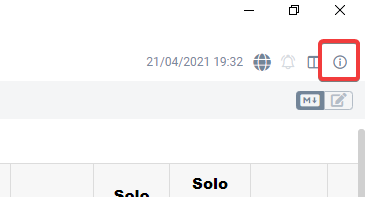

You could look at their created time on the same properties screen that JackGruber has shown above but not sure why do you even care?
Thank you. I'm just curious to see how things work in here.
Besides, I have two options if I want to keep the welcome notes for further reference:
I can keep both sets of 5 notes on both laptops or I can delete one set of them on both. But if I delete one set on one laptop and not the exact same one on the other, I'll get the other set back upon synchronizing next time - or I'll lose both on both or do I misunderstand something fundamentally here?
No, in this case they will all be deleted after both laptops sync.
You just need to delete one set of notes (they don't all have to be from one laptop) on one laptop and then sync both. You will end up with one set on welcome notes.
Ok, now I got it. 
Maybe the notes could have the same id when they are being sent to any new installation as long as they remain the same notes. If they change in a future version, they could get a new id. But that's just an idea to spare future users this confusion.
I'm not sure what problem it solves.
The one we speak about in this topic, to confuse new users why they suddently get duplicates of notes that they should not get since they are the exact same notes.
I agree it can be confusing though I do not remember this being raised before. Given how many other open issues there are I'd say this will be very low priority.
This topic was automatically closed 30 days after the last reply. New replies are no longer allowed.